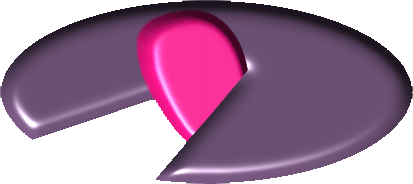
editing a tree
information concerning the whole tree is shown in the tree section of the content panel.
on top you see the tree type of the current tree. changing the tree type does not change the tree's tree type. this choice is only important when creating a new tree.
features at the root node of the tree are show on top and can be edited. If they concern the look of the tree they can also be edited in the look panel. new features can be added with the new button. the selected feature can be deleted with the X button.
careful: when deleting important information like the tree type, the tree may not load the next time.
tree description features of tag tree sketches are shown below. they cannot be edited.
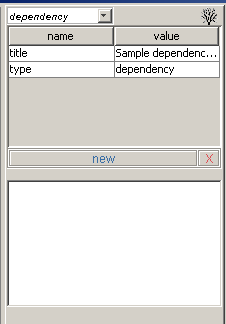
the selected node is red. you can select the node by clicking on it. BUG: sometimes you have to click a few times.
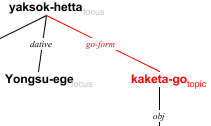
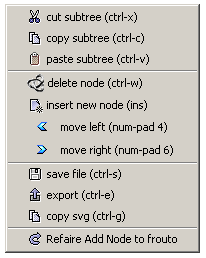
information concerning the selected node is shown in the node section of the content panel.
on top you see the node type of the selected node, corresponding to its xml-name. you can change the node type of a node, which may result in a different layout of the tree (word-nodes can be projected down, see below).
features on the xml-node are show on top and can be edited. new features can be created with the new button. the selected feature can be deleted with the X button.
careful: when deleting important information like the node name, the node may not show when loading the next time.
TAG features of the node are shown below. they cannot be edited.
IMPORTANT: the node name (as the relation name and the communcicative information (the comm name) cannot be edited in the picture but only in the node section of the content panel.
Thus: name (cat for TAG trees), relation, and comm are special features!
Hit enter after editing in the node feature section.
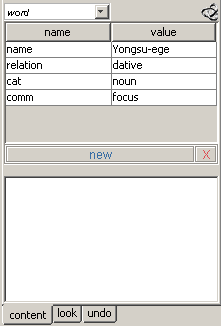
the look of the whole tree is decided on in the look section panel
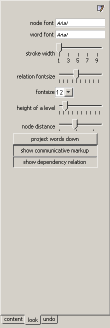
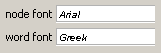
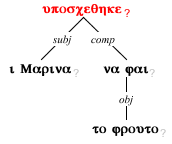
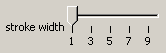
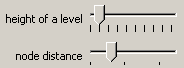
you can choose whether
- leaf word nodes should be projected down to a sentence
- the comm feature content should be shown
- the relation feature content should be shown
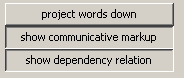
the undo panel shows the undoable actions. only adding and removing of nodes is taken care of. feature changes are for the moment undoable!
you can undo also with the context menu (right mouse button) and of course with CTRL-Z
undone actions can be redone with the redo button in the undo panel, the context menu and with CTRL-Y
![]()

![]()